We have a lot of spring projects going on around the studio. It's been hectic and a lot of fun. One day M is working on robot icons, the next day she's picking out vintage fabrics for new brooches for our Etsy shop. The sporatic nature of inspiration comes at all hours of the day around here.
Some of the places M finds inspiration:
FFFFound
Drawn
and of course, watching me snore on the studio floor. :-)
Bark at you later,
PJ the dog blogging dog :-)
Showing posts with label Icons. Show all posts
Showing posts with label Icons. Show all posts
Wednesday, April 8, 2009
Wednesday, March 4, 2009
Things Got Hectic!
Yes, I'm still here. Woof!
I can't believe I let a month go by without making my paws type a post on here. Shame on me. This is the longest I've gone without blogging in a...well, a long time.
I have been busy curled up on a doggie bed and playing with lots of ropes, stuffed animal pigs, and a treat puzzle ball while M and M have been creating icons, painting huge canvas paintings. and learning how to Twit on Twitter. :-)
Needless to say, when I get to the beach for my weekly shore walks with M and Matt, I'm loving every minute of it even if it's pouring rain at Newport Beach. I also found a new Mockingbird friend in the neighborhood who sings for my evening walks. Lovely symphony. Mocha and I are quite fond of the little fella.
Bark at you later,
PJ the dog blogging dog :-)
I can't believe I let a month go by without making my paws type a post on here. Shame on me. This is the longest I've gone without blogging in a...well, a long time.
I have been busy curled up on a doggie bed and playing with lots of ropes, stuffed animal pigs, and a treat puzzle ball while M and M have been creating icons, painting huge canvas paintings. and learning how to Twit on Twitter. :-)
Needless to say, when I get to the beach for my weekly shore walks with M and Matt, I'm loving every minute of it even if it's pouring rain at Newport Beach. I also found a new Mockingbird friend in the neighborhood who sings for my evening walks. Lovely symphony. Mocha and I are quite fond of the little fella.
Bark at you later,
PJ the dog blogging dog :-)
Friday, June 27, 2008
Tutorial: How to Use and/or Install Mac Icons !
Now that you've downloaded an icon set, are you feeling a little lost? It's a question I've been asked a lot lately, so don't feel alone. Below I've taken you through the process of installing or using your first custom icon. I know I learn best through photos, so I've included screenshots for each step along the way.
Step 1: First, click on the zip file (like the one below). A file containing the icons will open on your desktop. I always think of this like a little surprise gift!
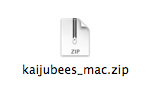
Step 2: Below I've chosen an "untitled folder" as the icon I want to replace. I'll be replacing the "untitled folder" icon with our very own "Fuji Finder" icon included in the Kaijubees Icon set at www.peachpops.com. (Note: If you'd like to replace the "finder icon" with the "Fuji Finder" icon, you'll need a program like Panic's CandyBar.)
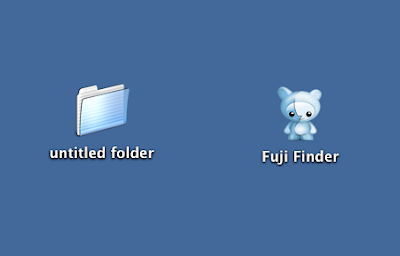
Step 3: Place your cursor over the icon you'd like to use and click once. This will highlight the icon on your desktop as seen below. Then you'll want to go to the Finder Menu and under FILE scroll down to the "Get Info" (or Apple and the letter I) and click again.
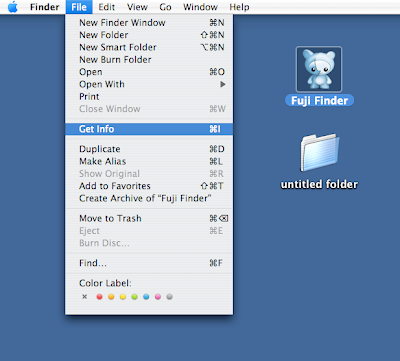
Step 4: Below you'll see the Finder Information window that appears when you "Get Info." Now you'll want to click on the icon that appears in the Finder Information window. A small blue outline will appear around the icon in the Finder Information window.
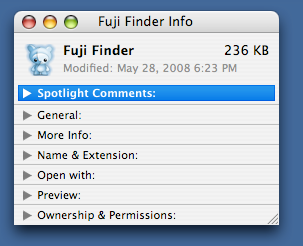
Step 5: Still keeping the Finder Information window open, go to the Finder Menu>EDIT>COPY (or Apple and the letter C).
Important : Do not close the "Finder Information" window yet.
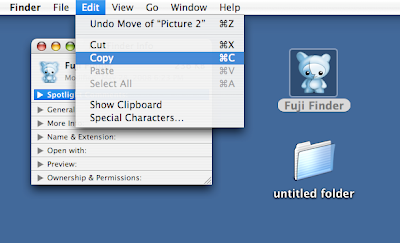
Step 6: Still keeping the Finder Information window (will be dimmed like below) on the desktop, repeat Step 3 and Step 4 for the icon you want to replace.
Important : Do not close the "Finder Information" windows yet.
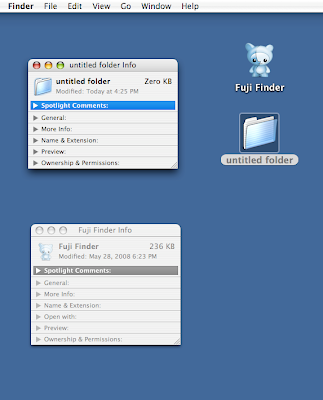
Step 7: Now, with the blue highlight around the icon in the "Finder Information" window, go to the Finder Menu>EDIT>PASTE (or Apple and the letter P).
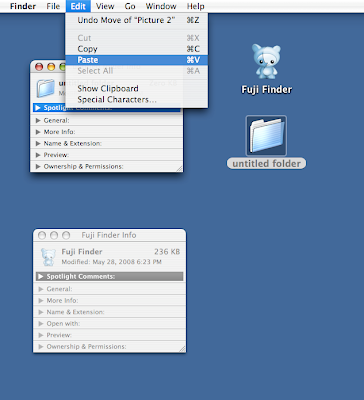
Ta da! Just like magic, you're "untitled folder" icon has been replaced with the "Fuji Finder" icon!
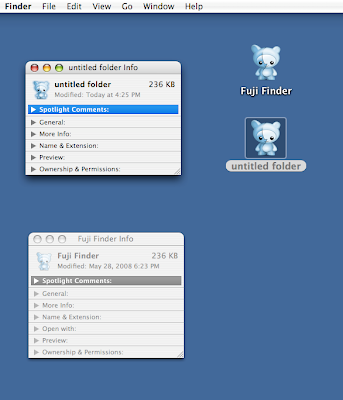
The final result looks like this:
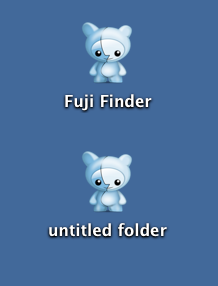
Pat yourself on the back! Wasn't that easy? Essentially it's a copy and paste.
I hope you enjoy this tutorial and drop me a line if you find it useful!
Bark at you later,
PJ the dog blogging dog :-)
Step 1: First, click on the zip file (like the one below). A file containing the icons will open on your desktop. I always think of this like a little surprise gift!
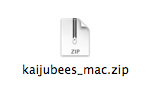
Step 2: Below I've chosen an "untitled folder" as the icon I want to replace. I'll be replacing the "untitled folder" icon with our very own "Fuji Finder" icon included in the Kaijubees Icon set at www.peachpops.com. (Note: If you'd like to replace the "finder icon" with the "Fuji Finder" icon, you'll need a program like Panic's CandyBar.)
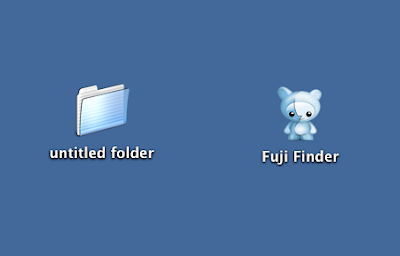
Step 3: Place your cursor over the icon you'd like to use and click once. This will highlight the icon on your desktop as seen below. Then you'll want to go to the Finder Menu and under FILE scroll down to the "Get Info" (or Apple and the letter I) and click again.
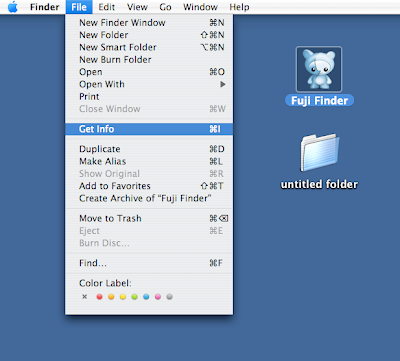
Step 4: Below you'll see the Finder Information window that appears when you "Get Info." Now you'll want to click on the icon that appears in the Finder Information window. A small blue outline will appear around the icon in the Finder Information window.
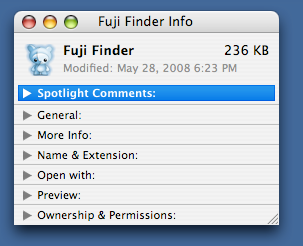
Step 5: Still keeping the Finder Information window open, go to the Finder Menu>EDIT>COPY (or Apple and the letter C).
Important : Do not close the "Finder Information" window yet.
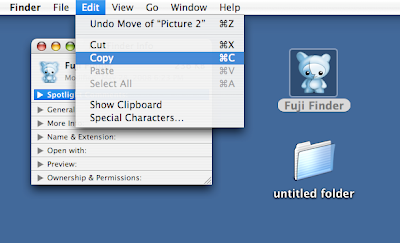
Step 6: Still keeping the Finder Information window (will be dimmed like below) on the desktop, repeat Step 3 and Step 4 for the icon you want to replace.
Important : Do not close the "Finder Information" windows yet.
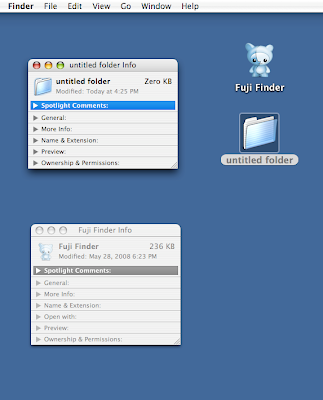
Step 7: Now, with the blue highlight around the icon in the "Finder Information" window, go to the Finder Menu>EDIT>PASTE (or Apple and the letter P).
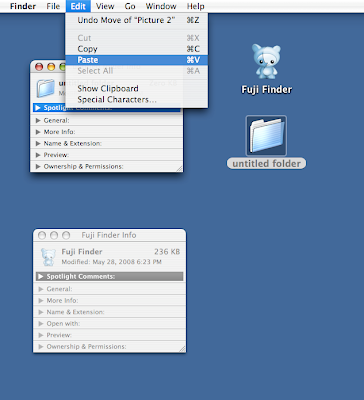
Ta da! Just like magic, you're "untitled folder" icon has been replaced with the "Fuji Finder" icon!
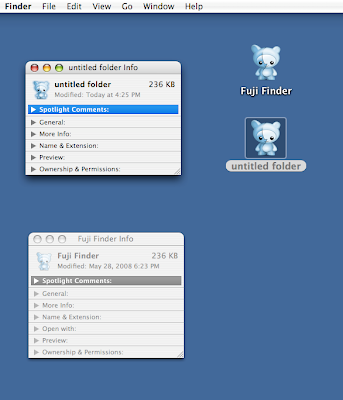
The final result looks like this:
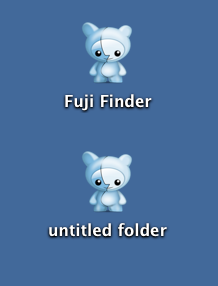
Pat yourself on the back! Wasn't that easy? Essentially it's a copy and paste.
I hope you enjoy this tutorial and drop me a line if you find it useful!
Bark at you later,
PJ the dog blogging dog :-)
Labels:
how to,
Icons,
Install,
install icons,
installing,
mac icons,
tutorial,
use icons,
using icons
Friday, May 30, 2008
Kaijubees Are Here!

Introducing Kaijubees!
I hope you enjoy these icons.
Bark at you later,
PJ the dog blogging dog :-)
P.S. How do you use these icons?
First of all, Thank-you for downloading my Kaijubee Icons!
Over at InterfaceLIFT, they offer a great FAQ on how to install and use the icons:
http://interfacelift.com/icons-mac/faq.php#1
Or, my directions:
First, create a folder or highlight an existing folder (by mousing over until the image turns grey).
Then at the top of the screen FILE > GET INFO.
Keep this window open while you also highlight (by mousing over) one of the icons you have downloaded.
Repeat, FILE > GET INFO.
While still on the icon GET INFO window, click on the image of the icon until a blue outline appears, then click on EDIT > COPY.
Go back to the window with the folder and make sure there is a blue outline around the image of the folder, then click on EDIT > PASTE. The icon you have downloaded should now appear where the folder icon had been.
If you are trying to replace your Finder and/or Dashboard icons, you'll need to use something like Candybar (http://www.panic.com/candybar/) which can replace system icons.
Wednesday, March 28, 2007
Kookie Bytes: Mac & Windows Icons by PeachPoPs!

Brand new icons from PeachPoPs!
They've escaped! Animals with venomous fangs, rows of serrated teeth, razor sharp claws, pink tails, and twitching whiskers.
Now, there's no need to hide. And whatever you do, don't run! Kookie Bytes are super friendly (a little kookie too) and they don't bite.
This is a whimsical set of 8 original animal icons that have been hand illustrated. So, go on, take a byte and enjoy!
Sunday, March 11, 2007
New Mac and WIN Icons by PeachPoPs
New Icons by PeachPoPs! These icons were inspired by the many "flavors" of cat personalities.
Can you believe that I, in all my doggieness, am excited about cat icons? I mean, come on. Cats are fun to chase and all...oh ok, I admit it. I have cats as friends and I'm proud of it. But pulllleaase, don't tell my doggie pals. They won't let me play poker on Thursdays anymore.
Bark at you later,
PJ the dog blogging dog :-)
Labels:
cat,
Icons,
kandy kit katz,
mac,
win
Subscribe to:
Posts (Atom)








 0
0
